Can I Hide my Google Business Profile?
Learn how to hide your Google Business Profile or business address on Google, whether temporarily or permanently. Step-by-step guide included.
GOOGLE MY BUSINESS GUIDE
Daniel Reparat Bort
9/13/20243 min read
Yes, you can hide your Google Business Profile if you need to. There are several reasons you might want to hide your profile from public view—maybe you’re temporarily closed, moving to a new location, or shutting down the business altogether.
Whatever the reason, Google My Business (GMB) offers options to hide your profile either temporarily or permanently. This ensures that your business information remains accurate and up to date for your customers.
How to hide your Google Business Profile
If your business has shut down for good, you’ll want to mark it as “Permanently Closed.” This action will inform anyone searching for your business that it is no longer operational. Here’s how to do it:
Sign In to Google My Business: Go to Google My Business and log in with your account credentials.
Select Your Business: Click on the business you want to mark as closed.
Go to Actions Tab: Click on the “Action” tab from the menu.
How to hide your business address on Google Business Profile
Want to learn more about Local SEO?
If you still want to learn more about Local SEO you can check all our content, as well as subscribe to our newsletter to receive the best Local SEO tips and insights from our team.
Confirm Your Decision: Follow the prompts to confirm, and your business will be marked as permanently closed.
Doing this will update your profile to show that your business is no longer operating. It also prevents customers from leaving new reviews or contacting you through GMB. If your profile gets permanently closed because a suspension, here's how to recover your listing.
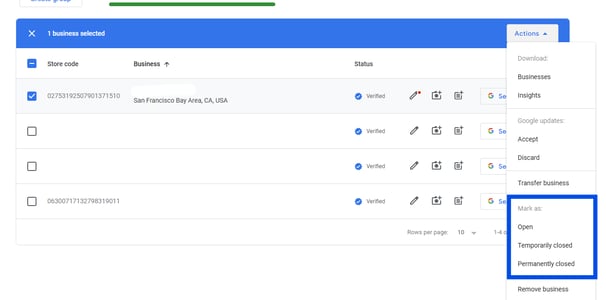
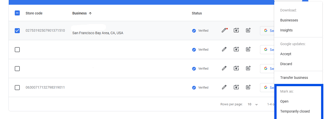
If you want to make your business profile invisible to the public, you have two main options: marking it as “Permanently Closed” or “Temporarily Closed.” Each option serves a different purpose depending on your business situation.
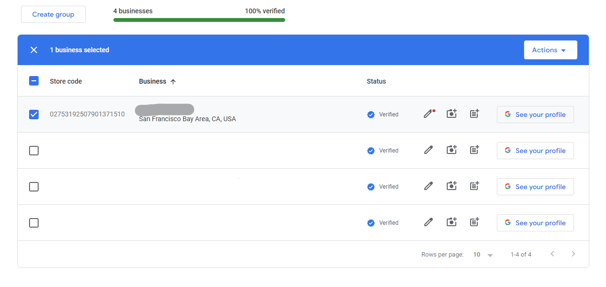
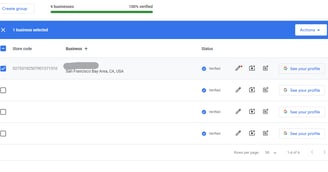
If you operate a home-based business, service-area business, or an online-only business, you might not want to display your address publicly. Google My Business allows you to hide your business address while still showing your service area. In this article we explain all the steps and requirements to hide your business address on Google Business Profile.
By hiding your address, you protect your privacy while still making your business discoverable to potential customers in your service areas.
Permanently Closed
Mark as Permanently Closed: Scroll down to find the “Close or remove this listing” option. Select “Mark as permanently closed.”
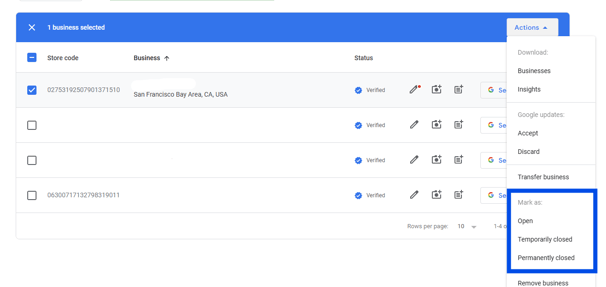
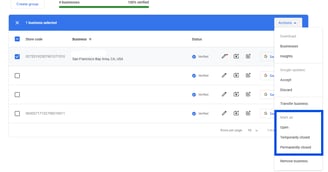
Temporarily closed
If your business is taking a break—maybe for renovations, seasonal closures, or other temporary reasons—you can mark it as “Temporarily Closed.” This signals to potential customers that your business will reopen in the future. Here’s how to set it:
Log In to Google My Business: Visit Google My Business and sign in.
Select Your Business Listing: Click on the business you want to temporarily close.
Navigate to the Actions Tab: From the menu, select “Actions”
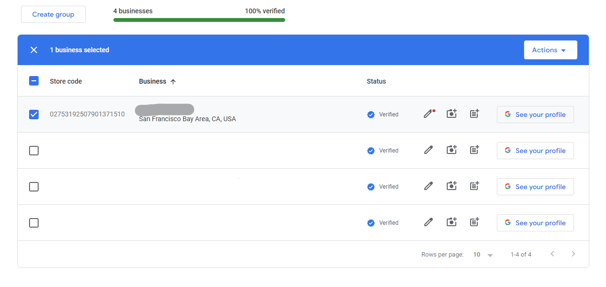
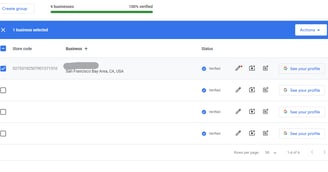
Set as Temporarily Closed: Look for the “Close this business on Google” option and choose “Mark as temporarily closed.”
Save Changes: Your business will now appear as “Temporarily Closed” on Google Search and Maps.
This will keep your profile active but show customers that you're currently unavailable. You can easily update the profile again when you're ready to reopen.
