How to create a Google My Business Profile with No Physical Address
Learn how to create and verify a Google My Business profile without a physical address. Step-by-step guide for service-based or online businesses.
GOOGLE MY BUSINESS GUIDE
Daniel Reparat Bort
9/9/20246 min read
Google My Business is a very powerful free tool from Google that allows your business to be found by potential customers locally.
Having a well-optimized Listing it’s one of the best investments a local business can do, increasing foot traffic, calls and appointments.
We achieved exactly that for one of our clients, a dental clinic, without any Ads. An increase in calls of 73%!
What is Google My Business
As a business owner, you know how important it is to be easily found by potential customers. Google My Business (GMB) is a powerful tool that helps you achieve just that. It’s a free and user-friendly platform from Google that allows you to manage your online presence across Google Search and Google Maps.
With Google My Business, you can:
Showcase Your Business Information: Your GMB profile displays essential details like your business name, address, phone number, and website. This information appears when people search for your business or similar services in their area, making it easier for them to contact you.
Update Your Business Hours: Keep your customers informed about your operating hours. Whether you're open 24/7 or have specific hours, you can update this information so potential clients know exactly when to visit or call.
Add Photos and Videos: Visuals can be a powerful way to attract customers. You can upload photos of your products, services, or storefront, and even share videos to give a better sense of what your business is all about, as well as update a Cover Photo and a Logo Photo of your business.
Engage with Customers: Respond to customer reviews and questions directly from your GMB dashboard. Engaging with feedback helps build trust and shows that you value your customers’ opinions.
Gain Insights: Google My Business provides valuable insights into how customers are finding and interacting with your business. You can see how many people viewed your profile, where they’re coming from, and what actions they’re taking.
Promote Special Offers: You can create posts to highlight special promotions, upcoming events, or news about your business. These posts appear in your business profile and can drive more engagement.
Do you need a Physical Address to verify your Google My Business Profile?
Verification of a Google My Business Listing without Address
Want to learn more about Local SEO?
If you still want to learn more about Local SEO you can check all our content, as well as subscribe to our newsletter to receive the best Local SEO tips and insights from our team.
Depending on your industry you may not need to submit an address. You’ll still need to add information related to your categories, services, photos, contact information…
Creating a Google My Business (GMB) listing without a physical address is straightforward and can help increase your online visibility. Follow these steps to set up your listing:
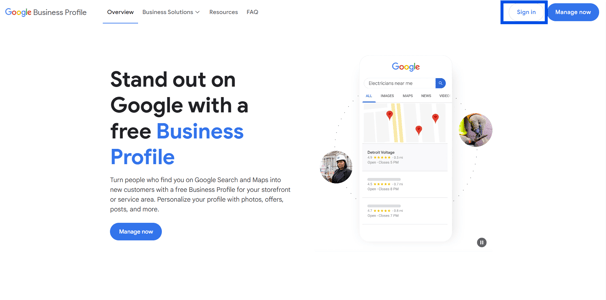
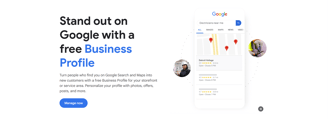
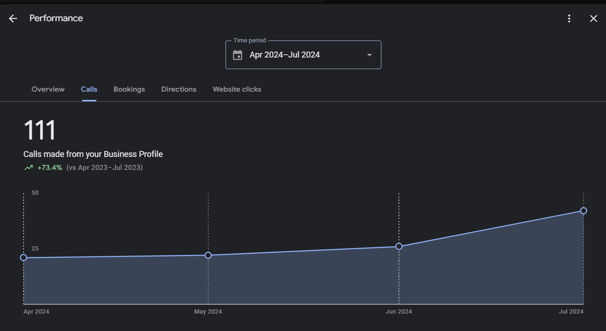
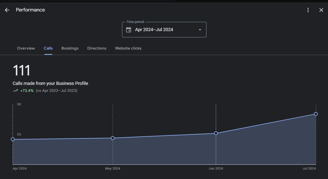
However, a business without a physical address can have a hard time making sure they are present in their local area.
In this article we’ll show you all the ways you can create a business listing without a physical address and how to successfully verify it.
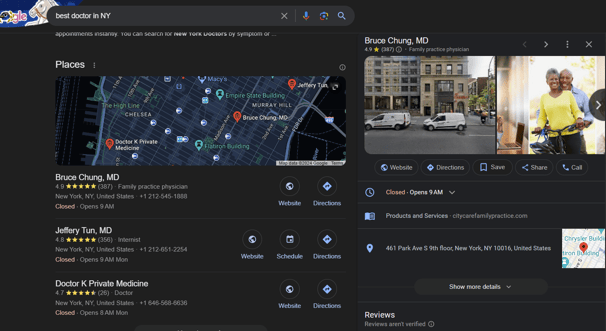
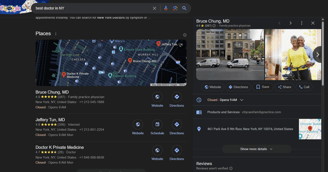
Types of business that allow you to not have address
As a business owner, you might be wondering what type of business can have no address. Here are the general rules:
1. Service-Based Businesses Without a Physical Location: If you provide services directly to customers at their locations (like a plumber or a landscaper), you may not need a physical address. Instead, you can opt to hide your address on your GMB profile. This means you can still verify your listing by using your home address or a service area without displaying the address publicly.
2. Online-Only Businesses with client interaction: If you run a business that operates solely online and doesn’t serve customers at a physical location, you can still create and verify a GMB profile. In this case, you won’t need a physical address. Google allows you to list your business as serving a broader area rather than a specific location.
How to create a Google My Business Listing without an Address
Step 1: Sign In to Google My Business
Visit the Google My Business Website: Go to Google My Business.
Sign In: Click on the “Sign In” button in the top right corner and use your Google account credentials. If you don’t have a Google account, you’ll need to create one.
Step 2: Start Creating Your Listing
Click “Manage Now”: Once signed in, click on the “Manage now” button to start creating your new listing.
Enter Your Business Name: Type the name of your business into the provided field and click “Next.”
Step 3: Choose Your Business Category
Select a Category: Choose the category that best fits your business. This helps Google show your listing to the right audience.
Click “Next”: After selecting your category, click “Next” to continue.
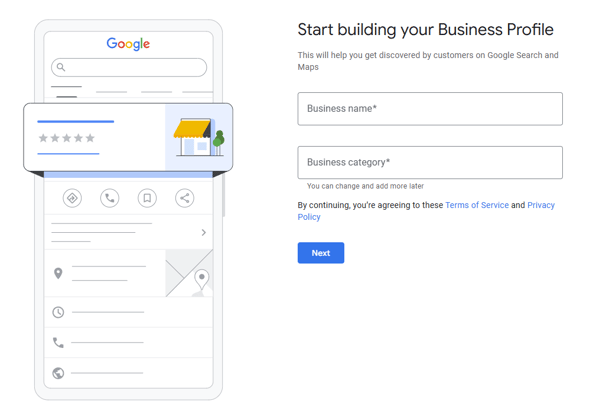
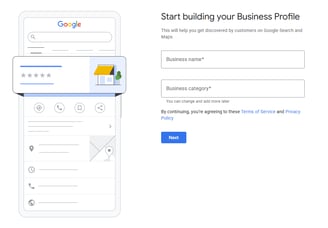
Step 4: Add Your Business Location
Select “No”: When asked if you want to add a location customers can visit, select “No.” This option indicates that you do not have a physical storefront.
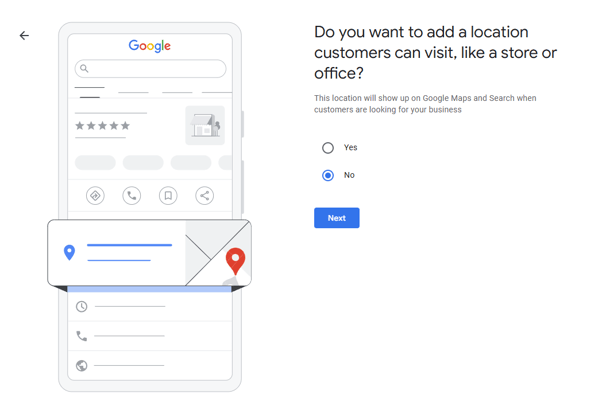
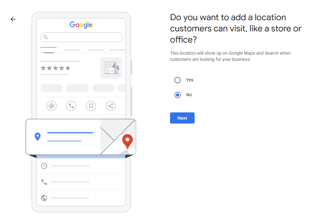
Enter Your Service Area: Provide the areas where you offer services. This can be specific cities or regions.
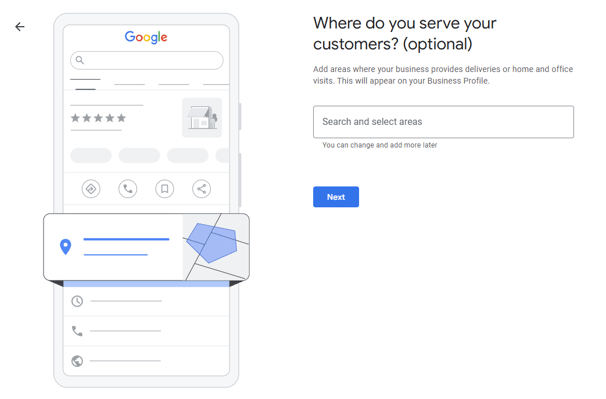
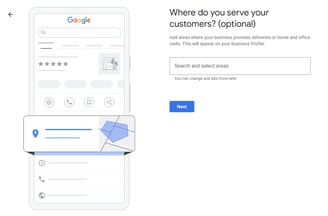
Step 5: Provide Contact Information
Enter Your Phone Number: Input the phone number where customers can reach you.
Add Your Website: If you have a website, enter the URL so customers can find more information about your services..
Step 6: Set Up Verification
Choose a Verification Method: Google will ask how you’d like to verify your business. Options may include receiving a postcard, phone call, or email. Select the method that works best for you.
Complete Verification: Follow the instructions provided to complete the verification process. For most online-only businesses, verification will be through email or a phone call.
Step 7: Optimize Your Listing
Add Business Hours: Even without a physical address, you can still list your business hours to let customers know when you’re available.
Upload Photos: Add relevant photos of your services, cover, logo, or team to make your listing more engaging.
Write a Business Description: Include a brief description of your business, highlighting what you offer and your unique selling points.
Step 8: Review and Publish
Review Your Information: Double-check all the information you’ve entered to ensure accuracy.
Click “Finish”: Once you’re satisfied with your listing, click “Finish” to publish it.
Google offers several verification methods to accommodate businesses without a physical address. Here are the options available to you:
Phone Verification
Google may offer you the option to verify your business by phone. If this method is available, you will receive a phone call or SMS with a verification code.
How to Verify by Phone: Select the phone option, enter the code received, and your listing will be verified instantly. Make sure the phone number provided is accurate and accessible.
Email Verification
Another quick way to verify your business is via email. If eligible, you will receive an email from Google with a verification code or a link.
How to Verify by Email: Click on the link or enter the code from the email into your GMB dashboard to complete the verification.
Video Verification
Some businesses may be prompted to complete verification through a live or recorded video. This method allows you to show your business location, tools, and proof of operations.
How to Verify by Video: Follow the instructions provided by Google to either join a live call with a support representative or upload a video showing the relevant aspects of your business.
Instant Verification
If you have already verified your business through Google Search Console, you might be eligible for instant verification. This option isn’t always available but is a fast-track option for some businesses.
How to Verify Instantly: Follow the on-screen instructions, and your business will be verified immediately if eligible.
Tips for Successful Verification
Ensure Accurate Information: Make sure all the business information you provide matches what’s on your website and other platforms.
Be Patient: Some verification methods, like postcards, can take time. Follow up if you haven't received anything within two weeks.
Follow Up on Errors: If there’s a problem with the verification process or you don't receive a code, Google provides options to request a new code or get further support.
After Verification
Once your business is verified, you can manage your GMB profile, respond to reviews, post updates, and gain insights into how customers are finding your business. Regularly update your profile to keep your information accurate and appealing to potential clients.
